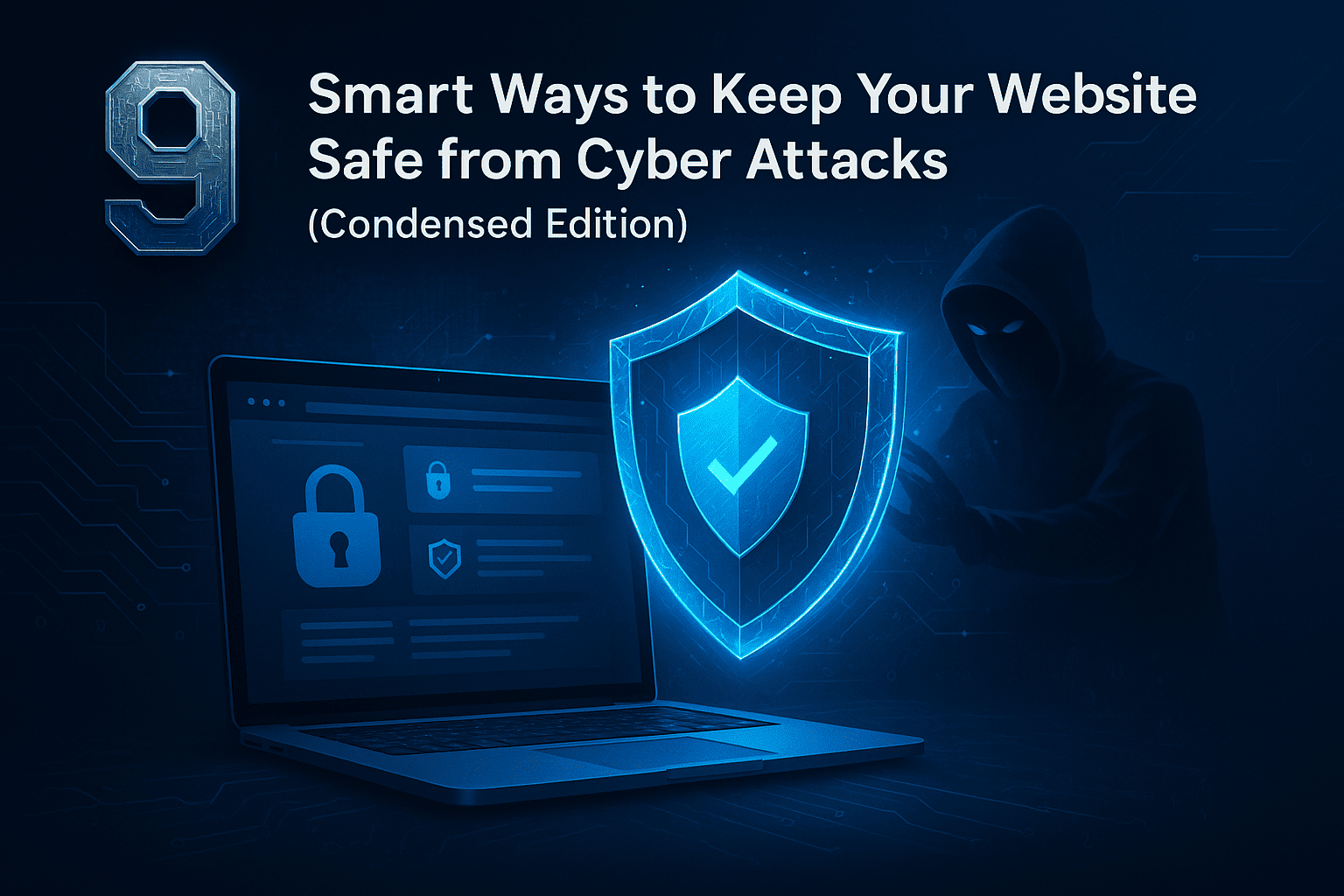Why Website Security Really Matters
Your website is more than just a bunch of pages—it’s your reputation, your business, and often your first impression. But here’s the scary part: hackers don’t just target big companies. In fact, small websites get hit more often because they’re easier to break into. Every 39 seconds, a cyberattack happens somewhere in the world. One weak password, outdated plugin, or forgotten update can leave your entire site exposed.
And it’s not just about money (though the average data breach can cost thousands). It’s about trust. A hacked site can lose visitors, ruin your SEO, damage your brand, and take weeks—or months—to recover. That’s why website security isn’t optional anymore. It’s essential. Taking small steps like enabling HTTPS, using strong passwords, and running malware scans can protect everything you’ve built.
Use HTTPS to Encrypt Everything
Think of your website like a conversation between two people. Without HTTPS, it’s like shouting your private details in a crowded room—anyone nearby can hear. But with HTTPS? It’s a private whisper protected by a secure tunnel. 🔐
HTTPS (Hypertext Transfer Protocol Secure) encrypts the data sent between your visitor’s browser and your website. That means usernames, passwords, payment info—all locked down and unreadable to hackers.
Google also loves it: HTTPS is a ranking factor, and browsers now flag non-HTTPS sites as “Not Secure.” That one warning can scare visitors away before your site even loads.
Switching to HTTPS is easy. All you need is an SSL certificate—many hosting providers offer it for free. Once installed, your site gets that 🔒 padlock badge of trust.
In a world of snooping bots and data thieves, HTTPS isn’t optional. It’s the digital armor every site needs.
Keep Your Site Updated – No Excuses
Think of outdated software like leaving your front door wide open. Hackers love old code—it’s full of known flaws they already know how to break into.
Your CMS (like WordPress), themes, and plugins all release updates for a reason. They’re not just adding shiny new features—they’re patching up security holes. When you skip an update, you’re practically handing hackers a map to your weak spots.
In fact, most website hacks happen because someone didn’t hit “update.” It’s that simple.
Still worried updates might break your site? No problem—just back it up first. Most good hosting providers let you roll back if something goes wrong.
Set a reminder. Check for updates weekly. Or better yet, turn on auto-updates where possible.
Because in today’s world, “I forgot to update” isn’t just lazy—it’s risky.
And trust me, fixing a hacked site is a lot harder than clicking “Update Now.”
Secure Your Logins with Strong Passwords & 2FA
Imagine your site login like a treasure chest. A weak password? That’s like hiding the key under a welcome mat. Hackers know exactly where to look. In fact, 81% of security breaches happen because of weak or reused passwords—even default ones like “123456” or “password” loginradius.com+8dataprot.net+8withpersona.com+8.
Here’s the upgrade: use a strong, unique password for each account—random mix of letters, numbers, symbols, and ideally at least 13–16 characters long en.wikipedia.orgexplodingtopics.com.
Then add Two‑Factor Authentication (2FA)—aka MFA. It’s like a double lock: even if someone cracks your password, they still need a second proof, like a login code or phone approval. That extra layer can block up to 99.9% of automated attacks f-secure.com.
Together, strong passwords and 2FA work like armor for your login—simple steps, huge protection. Because if someone steals your key, they still can’t open the door.
Install a Web Application Firewall (WAF)
Imagine your website’s inbox getting bombarded with thousands of suspicious messages—spam, phishing links, or harmful commands. A Web Application Firewall (WAF) acts like a wise guard at the gate, inspecting each message before it reaches your site. It watches every HTTP/HTTPS request—every form, every login, every click—and blocks the sneaky attacks tried by hackers. WAFs defend you from SQL injection, cross-site scripting (XSS), bot traffic, and even creative zero‑day attacks that sneak past traditional defenses reddit.com+14techtarget.com+14reddit.com+14.
Modern WAFs use AI or machine learning to adapt on the fly—catching threats that didn’t exist last month eunetic.comatrity.com. And they bring bonus perks: virtual patching to shield unpatched code, DDoS throttling, and audit logs to track suspicious behavior phoenixnap.com+1atrity.com+1.
More than 70% of e‑commerce sites use a WAF today, and organizations without one face 25% higher breach costs arxiv.org+15llcbuddy.com+15imarcgroup.com+15.
Installing a WAF is like hiring a digital bodyguard: it’s one of the smartest, easiest ways to protect your site without messing with your code.
Limit Who Gets Access (And What They Can Do)
Limit Who Gets Access (And What They Can Do)
Not everyone needs the keys to the whole house.
Your website works the same way. If you give too many people full access, it’s like letting every guest into your bedroom, safe, and fridge. Some might break things—on purpose or by accident.
That’s why you need “least privilege access.” It means each person only gets to do what they need to do—nothing more. A writer can write. A designer can design. But only you or your tech lead should have full control.
This stops accidents, blocks hackers who sneak in through weak logins, and keeps your site safe from the inside out.
Even big companies like Google and Meta follow this rule every single day. So, give roles wisely—treat access like gold.
🔑 Pro tip: Always remove access when someone leaves the team.
Simple rule? If they don’t need it, don’t give it.
Scan for Malware Regularly
You wouldn’t leave your house unlocked for days, right? Then why leave your website unguarded?
Malware doesn’t knock. It sneaks in—quietly planting backdoors, injecting spammy code, or hijacking pages to redirect your visitors somewhere shady. And most times, you won’t even notice until it’s too late.
That’s why regular scans aren’t just “good practice”—they’re your early warning system. Whether it’s weekly or daily, automated or manual, make it a ritual. Use trusted security plugins or tools to comb through your files, your database, and anything users touch.
If your site is your brand’s home, scanning for malware is like checking the locks every night before bed.
It’s basic hygiene. And it might just save you from a reputation nightmare.
Educate Your Team About Phishing & Scams
You can lock down the tech, patch every plugin, and install all the firewalls in the world—but one distracted employee clicking a fake invoice email? That’s all it takes.
Phishing isn’t some hacker-in-a-hoodie drama. It’s quiet. It’s clever. It looks like a client follow-up or a bank notice. That’s how real businesses get duped every day.
Train your team like your site depends on it—because it does. Run phishing tests, teach them to spot shady links and odd requests, and create a culture where asking before clicking is encouraged, not embarrassing.
Tech protects systems. People protect everything else.
Backup Smartly – Often, Off-Site, and Automatically
Think of backups as your website’s emergency reset button. If a hacker breaks in, a plugin update goes wrong, or your server crashes—your backups can bring everything back in minutes.
But here’s the catch: backing up manually once a month won’t cut it. You need automated backups running daily (or even hourly if your site updates often). And don’t just store them on your main server—use off-site or cloud storage like Google Drive, Dropbox, or a secure backup service.
This way, even if your site is wiped clean, your data is safe and ready to restore. It’s like digital insurance—quietly saving your behind while you sleep.
Backup often. Store off-site. Automate everything.