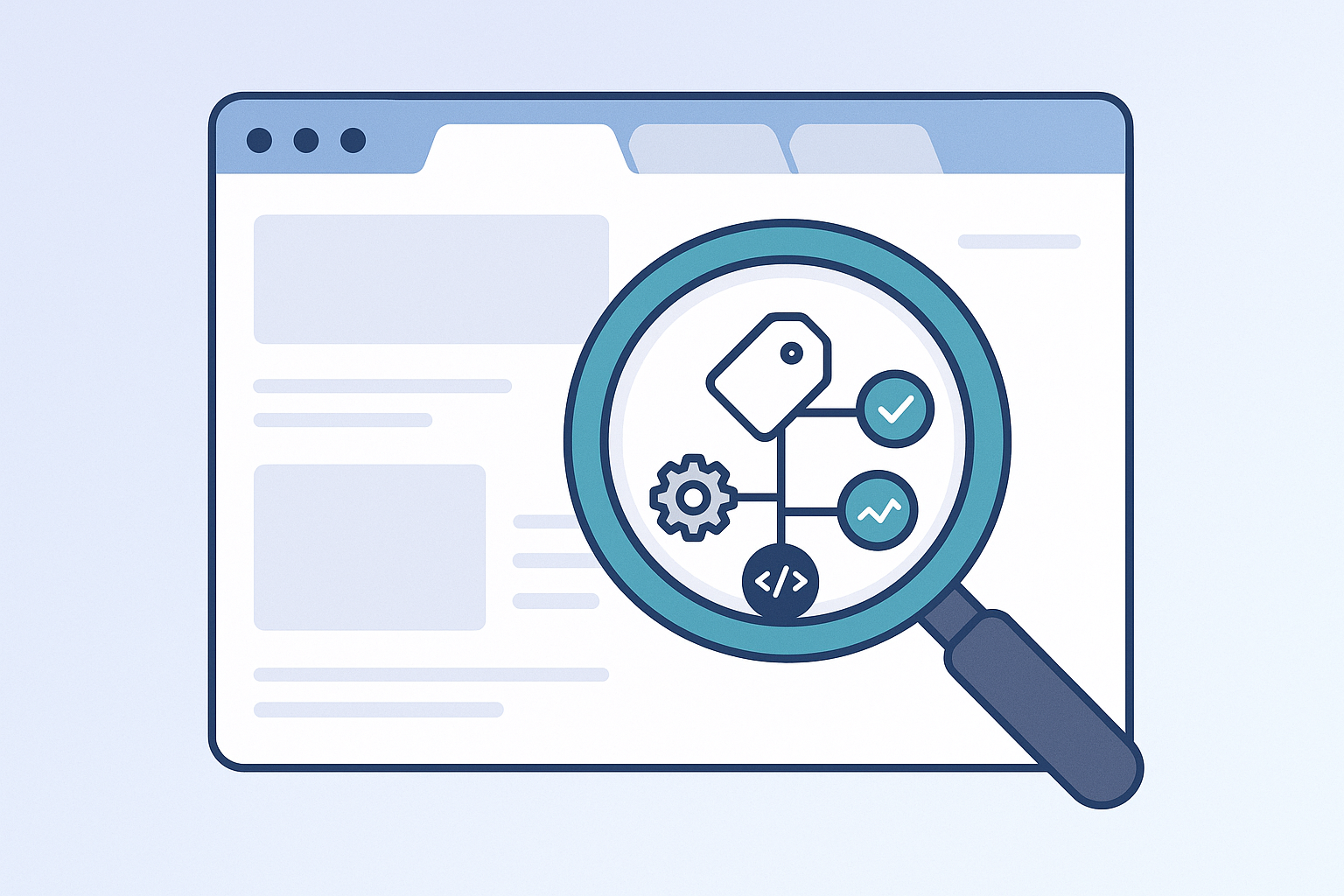What Is Google Tag Manager & Why You Need It
Google Tag Manager (GTM) is basically your website’s backstage crew. You know those tiny bits of code you add to track stuff—like Google Analytics, Facebook Pixel, or even that cheeky WhatsApp chat widget? GTM helps you manage all of that in one place, without having to touch your website code every single time. Yes, seriously. No more sweating over your theme files or begging your developer to “just add one more script.
“Now, if you’re using Elementor on WordPress, you’re probably someone who values design, simplicity, and control. GTM gives you just that—but on the analytics side of things. You get to add, edit, and organize your tracking tags without ever logging into the backend of your theme again. Just one GTM code added to your site—and boom—you’re the boss of all tags.
So why do you need it?
Because you’re busy building a beautiful site with Elementor, not wrestling with code. GTM makes tracking cleaner, safer, and future-proof. If a client or marketing team wants to track button clicks, scroll depth, or conversions—no panic. You’ve got GTM in your pocket.
Is Google Tag Manager Better Than Just Adding Code Manually?
You can just add tracking codes manually into your WordPress theme or drop them into Elementor’s header/footer settings. It’s quick. It works. It feels like the easy way out. But here’s the deal…
That “easy” fix? It turns into a nightmare the moment you have to:
- Update 5 different scripts across your pages,
- Track new events for Facebook ads,
- Or worse—accidentally break your site because of one misplaced snippet 😬
Enter: Google Tag Manager. Your tracking superhero.
🛠 Why GTM is the smarter move:
- One Code. Infinite Possibilities.
With GTM, you add one container code to your site—and that’s it. From then on, you control everything else (Pixels, Analytics, YouTube tags, Hotjar—you name it) from the GTM dashboard. No more digging through theme files or Elementor sections just to add another pixel. - Mistake-Proof & Safe
Manually pasting code into your site is like walking a tightrope with scissors. One wrong move and boom—something breaks. GTM gives you a safe, sandboxed way to add and test tags before they go live. It’s got version control, preview mode, debug tools… it’s the nerdy sidekick that never lets you down. - Total Flexibility Without Developer Drama
Want to track button clicks? Scroll depth? Form submissions? With manual code, you’d probably be Googling for hours. With GTM, it’s built-in. You don’t have to bother your developer every time your marketing team changes their mind (which, let’s face it, happens a lot). - Clean Code, Faster Site
More inline scripts = more mess = slower site. GTM organizes all your tags into one container, loading things efficiently and keeping your codebase clean. Elementor sites already need speed tuning—GTM helps with that too.
So… is GTM better than manual code?
Yes. A thousand times yes.
Unless you’re into chaos and confusion, GTM is your best friend. It gives you freedom, safety, and future-readiness—all wrapped in a neat little dashboard. It’s not just about doing things faster… it’s about doing them smarter.
And once you get the hang of it? You’ll wonder how you ever lived without it.
Creating Your Google Tag Manager Account
Now that we’ve covered why Google Tag Manager is a smarter choice than adding code manually, it’s time to set things up.
Don’t worry—while it may sound a little technical at first, the process is actually quite straightforward. If you’re comfortable using Elementor, you’ll find this even simpler. Let’s walk through it step by step.
🧰 Step 1: Head Over to the GTM Dashboard
Go to 👉 https://tagmanager.google.com
Make sure you’re signed in with your Google account (preferably the same one you use for Analytics or Ads).
✍️ Step 2: Create a New Account
Click that big friendly “Create Account” button.
You’ll be asked to fill in:
- Account Name (use your business or website name)
- Country (pick your location)
📦 Step 3: Set Up Your Container
Now this is where the real magic begins.
- Container Name: Use your site name (e.g., mycoolsite.com)
- Target Platform: Choose Web (since you’re adding it to a WordPress site)
Think of a container as a little suitcase where all your tracking tools live. You’ll carry it into your site once and then pack whatever you need into it later—Pixel, Analytics, Ads… anything.
Step 4: Accept Terms & Boom, You’re In
Just agree to the terms (yes, that classic scroll-to-the-bottom move) and hit Create.
Now you’ll see two snippets of code:
- One goes into the <head>
- The other just after the opening <body>
Don’t worry about placing them yet—we’ll cover exactly how to do that in WordPress + Elementor in the next section.
📌 Bonus Tip: Understanding the GTM Container ID
You’ll see a code that looks like GTM-XXXXXX — this is your Container ID. Think of it as your unique GTM passport number. You’ll use it in plugins or manually insert it into your site.
That’s it. You now officially own a tracking hub.
No more hunting down scripts or fearing broken code. You’ve got your own GTM account, and you’re ready to start running the show.
Installing GTM in WordPress the Smart Way
So, you’ve created your Google Tag Manager account. You’re staring at two pieces of code and wondering—“Now what?” Don’t stress. This is the part where we plug GTM into your WordPress site, and we’re gonna do it the smart way (read: no breaking your theme or diving into messy files).
There are two main methods to install GTM in WordPress—one that’s beginner-friendly and one that’s a bit more manual (for the control freaks and power users among us).
🔌 Method 1: Use a Plugin (Zero Coding, 100% Safe)
If you’re not a developer—and honestly, even if you are—using a plugin is the simplest and safest route. Here’s how:
- Install a plugin like:
- Insert Headers and Footers (by WPCode)
- DuracellTomi’s Google Tag Manager for WordPress
- Or Header Footer Code Manager
- Paste your GTM container code
- Install a plugin like:
- Add the first part (for the <head>) in the Header section
- Add the second part (for <body>) in the Body section, if the plugin supports it
- Save changes—and boom, GTM is now active!
This method keeps your site safe, avoids any theme-related headaches, and lets you manage everything from your WordPress dashboard.
✍️ Method 2: Add It Manually to Theme Files (Advanced)
Feeling brave? You can also install GTM by editing your theme files directly.
- Head to Appearance > Theme File Editor
- Open your theme’s header.php file
- Paste the GTM <head> code right before the closing </head> tag
- Then, add the <body> snippet immediately after the opening <body> tag (sometimes in header.php or index.php
- Click save
⚠️ Warning: If your theme updates in the future, these changes might be wiped out. You’ll have to reinsert the GTM code manually—not ideal for long-term maintenance.
So unless you’re using a child theme, the manual route is risky.
✅ Pro Tip for Elementor Users
If you’re using the Elementor Header & Footer Builder plugin, it becomes super easy to inject GTM code without touching your theme files.
Just go to your custom header/footer template, and insert the GTM script inside an HTML block—exactly where you want it. Clean, visual, and Elementor-friendly.
So What’s the Smart Way?
Honestly? The plugin method wins for most people.
It’s clean, reliable, and doesn’t mess with your theme. Plus, when paired with Elementor, it keeps everything smooth and modular—just how we like it.
Where to Place the GTM Code in Elementor?
So, you’ve got your shiny GTM code ready—and WordPress is all set. But if you’re using Elementor, you might be thinking… “Where exactly do I paste this thing?”
That’s a solid question. Elementor is all about drag-and-drop design—but when it comes to tracking scripts like Google Tag Manager, you’ve got to know where to place them for them to actually do their job.
Let’s break it down 👇
🧠 First, Understand the Two Parts of GTM Code
When you set up GTM, Google gives you two code snippets:
- One for the <head> section
- Another for right after the opening <body> tag
Both are essential for GTM to work properly, especially if you’re planning to track things like form submissions, clicks, scrolls, or any kind of dynamic event.
🛠️ Option 1: Using a Plugin (Recommended for Elementor)
If you’re using Elementor + WordPress, the safest and cleanest method is through a plugin.
✅ Best Plugins for This:
- Insert Headers and Footers by WPCode
- Header Footer Code Manager (HFCM)
- DuracellTomi’s GTM Plugin
These let you:
- Paste the head snippet in the <head> of your site
- Paste the body snippet right after <body> — if the plugin supports it
No code. No stress. You do it once, and it just works.
Option 2: Elementor + Header/Footer Builder Plugin
If you’re using the Elementor Header & Footer Builder plugin, you’re in luck! Here’s what to do:
- Go to Appearance > Header Footer Builder
- Create a new template (choose type: Header or Body)
- Add an HTML widget to the template
- Paste the appropriate GTM code:
- Header template = GTM <head> code
- Before body tag template = GTM <body> code
- Publish it site-wide
This method is great if you love Elementor’s visual control but still want proper GTM placement.
Option 3: Manual Insertion (Not Ideal for Elementor Users)
Yes, you can technically go into your theme’s header.php or footer.php file and paste the GTM code manually.
But here’s the problem:
If you’re using Elementor, your theme files aren’t always in full control of your page layout. Elementor overrides a lot of it. So even if you paste the code, it may not work as expected.
Plus, any future theme update might erase your code. Yikes.
🚀 Final Recommendation
💡 Use a plugin for placing GTM in Elementor.
It’s faster, safer, and built for people who want things to just work. If you’re already in Elementor’s ecosystem, you probably care about clean design and smooth functionality—don’t risk breaking that with manual code.
How to Verify If GTM Is Working
Alright, you’ve followed all the steps, pasted the code, clicked save, maybe even did a tiny victory dance (no judgment)—but now you’re stuck wondering…
“Did it actually work… or did I just copy-paste code into the void?”
Totally get it. This is where most people hit pause. Because it’s not enough to add GTM—you’ve gotta make sure it’s alive and kicking. So here’s how to check that it’s doing its job, without any guesswork or tech panic.
Step 1: Use Google Tag Assistant (Your New Best Friend)
This free Chrome extension from Google is the easiest way to see if GTM is up and running.
- Install Tag Assistant Companion
- Open your website
- Click the Tag Assistant icon in your browser
- Start a recording, reload your site, and click around
- Stop the recording and view the summary
If GTM is working, you’ll see a sweet little green checkmark that says:
“Google Tag Manager – Fired Successfully” ✅
That’s your green light, baby.
Step 2: View Page Source (The Old School Hack)
If you’re the kind of person who needs to see it to believe it, here’s how:
- Go to your website
- Right-click anywhere and hit View Page Source
- Hit Ctrl+F (or Cmd+F) and search for GTM-
You should see your GTM container code in the <head> and just after the <body>. If it’s there—you’re halfway to data heaven.
Step 3: GTM Preview Mode (For Tag Nerds Like Us)
Want to go deeper and see which tags are firing, when, and why? GTM has a built-in Preview Mode just for that.
- Open your Google Tag Manager dashboard
- Click Preview in the top right
- Enter your website URL
- Your site will open in a debug view—this is your behind-the-scenes pass
Now, you’ll see exactly what’s firing on each page, in real time. It’s kind of addictive once you get into it.
Real Talk — If It’s Not Showing Up…
Don’t freak out. Seriously. Sometimes caching plugins, CDN delays, or even browser extensions can mess with things. Try:
- Clearing your cache
- Using incognito mode
- Rechecking the plugin settings
You didn’t mess anything up—you’re just ironing out the wrinkles. Everyone goes through it. You’re doing great.
Quick Checklist Before You Move On
- ✅ GTM shows up in Tag Assistant
- ✅ GTM code is visible in page source
- ✅ Preview Mode works and shows tags firing
If you tick all those boxes—you’re officially in business. GTM is live. And you’re now tracking-ready like a pro 🎯
Adding Your First Tag (Example: Google Analytics 4)
Alright, deep breath.
You’ve got GTM installed. You’ve checked, double-checked, and yes—it’s working. Now it’s time to make it do something.
Let’s start with the most essential tag of all:
Google Analytics 4 (GA4) – your digital dashboard that tells you who’s visiting your site, what they’re doing, and how your website is performing.
Sounds big, right? But adding this tag through GTM is surprisingly simple—and once you do it, you’ll wonder why you ever thought it was hard. I’ve got you.
📍 Step 1: Grab Your GA4 Measurement ID
This ID is like your site’s personal tracking passport.
- Head to analytics.google.com
- Go to Admin > Data Streams under your GA4 property
- Click your Web Data Stream
- Copy your Measurement ID — it starts with G-XXXXXXXXXX
Got it? Cool. Keep it handy. That’s what links your site to GA4.
🛠️ Step 2: Create the GA4 Tag in GTM
Now let’s hop into your GTM dashboard.
- Click Tags > New
- Name your tag something clear like:
GA4 – Sitewide Pageview
(Trust me—good names will save you hours later.) - Click on Tag Configuration
- Select Google Analytics: GA4 Configuration
- Paste your Measurement ID in the field
This tag will tell Analytics: “Track every page someone visits on my site.”
🎯 Step 3: Choose a Trigger
Click Triggering and select All Pages
This simply means: “Fire this tag on every page load.”
It’s the default, and it’s perfect for pageview tracking.
💾 Step 4: Save, Submit & Publish
You’re almost there. This is the part where GTM takes your tag live:
- Click Save
- Hit the blue Submit button (top-right)
- Name this version:
Initial GA4 Setup - Click Publish
And that’s it.
You’ve just installed Google Analytics 4 on your site without writing a single line of code.
Bonus: Test to Be Sure It’s Working
Let’s make sure everything’s firing as expected (because, hey, we like proof):
- In GTM, click Preview
- Enter your website’s URL and connect
- Open your site — GTM will show you a debug console
- You should see: GA4 – Sitewide Pageview: Fired
Double-check in Google Analytics > Realtime — if you see yourself there, it’s working like a charm 🎯
💬 A Gentle Reminder
If anything looks confusing at first—breathe. You’re learning something powerful, and it takes a moment to click. Most people never even make it this far. But you? You’re setting yourself up for smarter decisions, better insights, and way more control over your marketing.
And this is just the beginning.
Next, we can track custom events—like button clicks, form submissions, or scroll depth—all through GTM, all without breaking your site.
Say the word, and we’ll build on this momentum.
You’ve already done the hardest part. I’m proud of you.
Troubleshooting GTM in WordPress Elementor
So, you followed every step. You added your tags. You even double-checked your GA4 ID. But now… nothing’s showing up. No data. No tags firing. Just silence.
First of all—breathe.
Seriously, this happens to almost everyone setting up Google Tag Manager for the first time (even the pros). Sometimes it’s a small setting, a caching issue, or just something silly that’s easy to miss.
Let’s go through the most common GTM problems in WordPress + Elementor, and how to fix them quickly—no panic required.
⚠️ 1. GTM Tag Not Firing at All
What’s happening: You’ve installed the code, but nothing shows up in Preview Mode or Tag Assistant.
What to check:
- Did you add both the <head> and <body> snippets correctly?
- If you’re using a plugin, make sure the code is saved and published
- Clear your site and browser cache, or use Incognito mode to test again
Pro tip: Elementor and caching plugins like WP Rocket or SiteGround Optimizer can delay code changes. Purge the cache completely before testing.
👀 2. Tag Shows in Page Source, But Not in Preview Mode
What’s happening: You see the GTM code when you check your website’s source, but Preview Mode won’t connect.
Fix:
- Use Chrome only (Preview Mode can be fussy in other browsers)
- Disable ad blockers and extensions like Ghostery or Privacy Badger
- Make sure you’re not logged into a staging site with weird URLs or query strings
- Try disconnecting and reconnecting Preview Mode in GTM
Sometimes it’s just a weird browser hiccup. Try refreshing everything and opening your site in a private/incognito window.
3. The GA4 Tag Is Firing, But No Data in Analytics
What’s happening: GTM says your tag fired, but GA4’s Realtime report looks empty.
Fix:
- Double-check your Measurement ID — is it really G-XXXXXX and not an old UA ID?
- Make sure you published the tag in GTM (save + submit)
- Open Realtime > Debug View in GA4 to see if your test visit is showing up
- Check that your tag has a correct trigger (usually “All Pages” for basic GA4 setup)
4. GTM Doesn’t Show on Some Pages
What’s happening: It works on your homepage, but not on blog posts or landing pages.
Possible causes:
- The GTM plugin was only set to inject code on specific page types
- You’re using Elementor’s Header/Footer Builder, but forgot to apply the header site-wide
- You’re testing a template that excludes headers
Fix it: Go back and ensure your GTM code is applied site-wide—not just to a single template or page.
5. You’re Seeing Old Tag Data or Nothing Has Updated
What’s happening: You’ve changed something in GTM, but your site doesn’t reflect the update.
Fix:
- Always publish your container after making changes in GTM
- Clear your WordPress + browser cache
- Try testing again in Incognito mode
It’s super common to forget that one “Submit” button in GTM. No worries—you’re not alone.
🧘 A Quick Word of Reassurance…
If it’s not working perfectly the first time, that’s completely normal.
You’re learning how to control your site’s entire tracking setup without ever touching code. That’s huge. These small bumps are part of the learning curve—and you’re handling it like a champ.
Every marketer, developer, or business owner who’s nailed GTM has been exactly where you are right now. Just take it one step at a time.
Final Thoughts: Get Tracking, Not Tripping
Let’s be honest—Google Tag Manager can feel overwhelming at first. All those scripts, settings, and snippets? It’s a lot. But you didn’t just survive it—you figured it out.
You now know what GTM is, why it’s better than manual code, how to install it on WordPress with Elementor, and how to actually make it work. You even added your first tag—no developer needed, no code chaos. That’s a big win.
This isn’t just about installing a tool. It’s about finally having control over your data, your tracking, and your marketing. You’re not guessing anymore. You’re making smart moves, backed by real insights.
So yeah—GTM seemed complex at first, but now it’s just another part of your skillset. You’ve got the confidence, the setup, and the tools to take your site’s tracking to the next level.
And if you ever want to go further—track button clicks, form submissions, WhatsApp chats—I’m here for it.
You’ve built something solid. Now, go make it work for you.