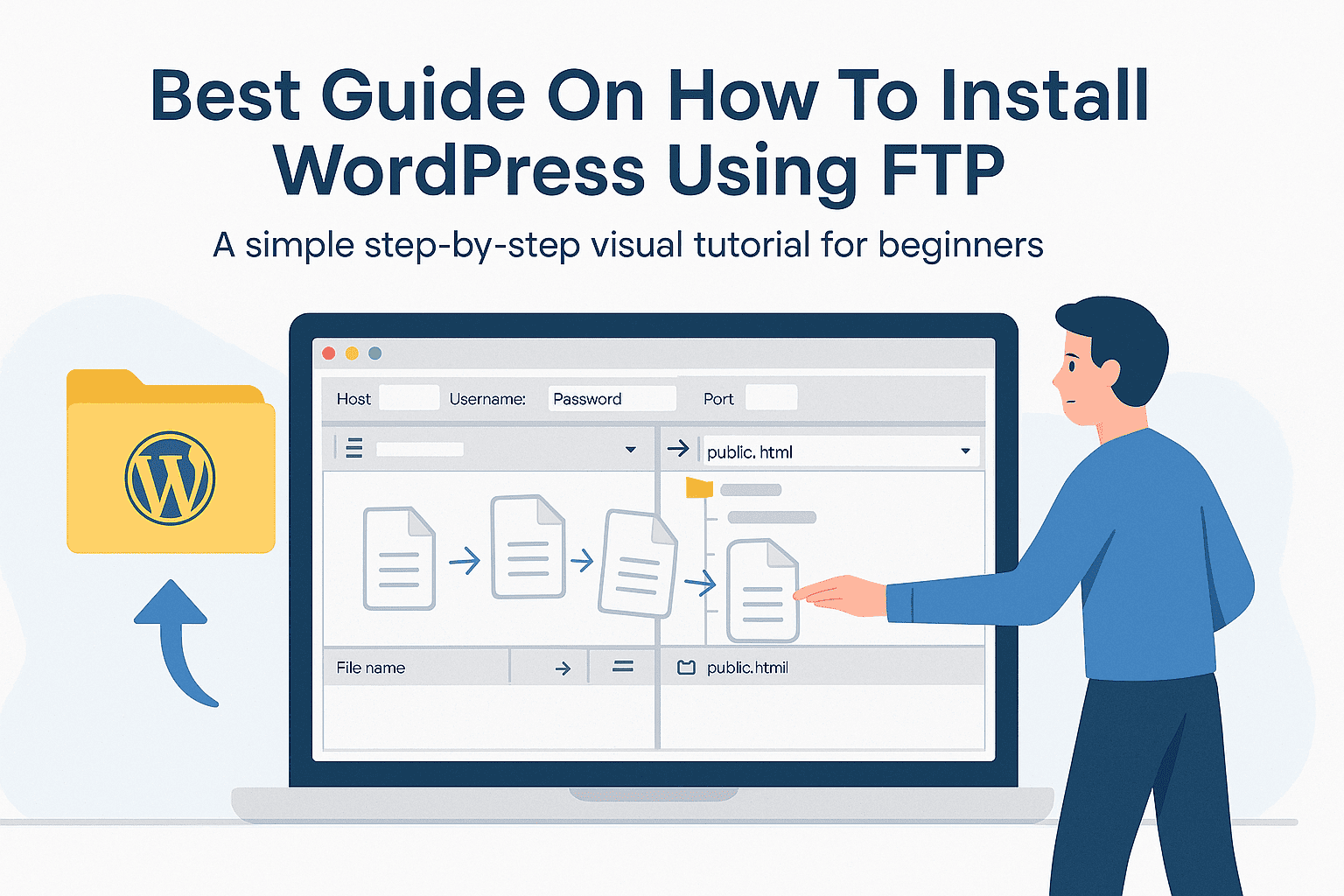Understanding FTP: What It Is & Why It Matters
Alright, let’s break it down nice and easy. FTP stands for File Transfer Protocol, and it’s basically the old-school, reliable way to move your website files from your computer to your web server. Think of it like dragging and dropping files from one folder to another — except one folder is on the internet, and that’s where your website lives.
Why does it matter?
Because sometimes, the fancy one-click installers just don’t cut it. If your WordPress site breaks, you need to upload custom files, or you want more control — FTP is your lifeline. It gives you direct access to your website’s guts. It’s like having the keys to your digital house.
And the best part? It’s not rocket science. With a simple FTP client (like FileZilla), your hosting login info, and a little guidance — you’ll be uploading WordPress like a pro in no time.
So yeah, FTP might sound technical at first, but once you use it, it feels like second nature. And trust me, if you’re serious about managing your WordPress site, this is a tool you want in your belt.
Getting the Right Tools: Software & Info You Need
Alright, before we dive into installing WordPress using FTP, we need to make sure you’ve got everything ready. Think of it like packing your bag before a trip — you don’t want to get halfway there and realize you forgot your charger, right?
1. Download an FTP Client
An FTP client helps you move files from your computer to your website’s server — like sending your WordPress files to where they need to go.
Here are two easy, free options:
- FileZilla – Super popular, works on Windows and Mac. Easy drag-and-drop interface.
- Cyberduck – Clean design, beginner-friendly, and works on both Mac and Windows too.
Pick one, download it, and you’re halfway there.
2. Get Your FTP Login Details
To connect to your server, you’ll need:
- Host name – Usually something like ftp.yourdomain.com
- Username & Password – You’ll get these from your hosting provider
- Port – Usually 21 (FTP) or 22 (SFTP — more secure)
Don’t know where to find this info?
Just log in to your hosting dashboard (like cPanel or SiteGround) → look for FTP Accounts. Or reach out to your hosting support — they’ll send it right over.
3. Why This Matters
Having the right tools isn’t just about checking boxes. It means:
- You can upload WordPress even if the dashboard isn’t working
- You’ll have full control over your site files
- You’ll feel more confident managing your own site
It’s not hard — and once you do it, you’ll feel like a total pro.
Preparing WordPress for Upload
Alright, you’ve got your FTP client ready, and your login is in hand—now let’s prep WordPress for its big move. Think of this part as packing your suitcase with care before a trip.
First, head over to wordpress.org and grab the latest version of WordPress—you always want the freshest release to stay secure and up to date fastcomet.comdeveloper.wordpress.org. Download that zip file, then unzip it on your computer. You’ll end up with a “wordpress” folder full of all the files you need.
Next, open that folder and take a quick peek—there’s nothing to change here; everything comes pre-packaged perfectly. This is your brand-new site, ready to go. But here’s a friendly pointer: don’t upload the entire “wordpress” folder itself—upload its contents (like wp-admin, wp-content, wp-includes) directly into your server’s target folder (usually public_html or www) fastcomet.comdeveloper.wordpress.org. Doing it right here keeps your site’s structure neat and tidy.
If you’re thinking, “Can I upload the zip and unzip it on the server?” — yes, but not always ideal. Some hosts allow it, but it’s safer and faster to unzip locally first and then upload folders intact reddit.comforum.infinityfree.com.
Once everything is unpacked and ready to roll on your machine, you’ll drag and drop those files via FTP into your server. And trust me, when that progress bar hits 100%, that feeling of “Wow—I just moved a site!” is chef’s kiss.
Setting Up FTP Access on Your Hosting Account
Okay, this sounds technical, but trust me—it’s actually pretty chill. FTP (or File Transfer Protocol) is just a fancy way of saying “you can upload your website files directly to your hosting account.” Think of it like sending files from your computer straight to your website’s engine room.
Let’s break it down:
Step 1: Log into Your Hosting Account
Go to your hosting provider (like Hostinger, Bluehost, SiteGround—whoever you’re using). Head into the dashboard and look for something called “FTP Accounts” or “FTP Access.” It’s usually under the Files section.
Step 2: Create a New FTP User
You’ll see an option like “Add FTP Account.”
Just fill in:
- A username (anything you like, like yournameftp)
- A strong password
- A strong password
- And set the directory. If you want access to your full website, leave it as is (usually public_html/).
Click Create or Save, and boom—you’ve got yourself a working FTP account.
Step 3: Get Your FTP Details
Once you’ve created the account, your hosting will show you all the connection info:
- FTP Server/Host (something like ftp.yourwebsite.com)
- Username (you just made this)
- Password
- Port (usually 21 for FTP, 22 for SFTP)
Keep these details handy—we’ll need them in the next step.
Step 4: Open Your FTP App
Now, download an FTP app like FileZilla or Cyberduck—both are free and easy to use.
Open it up, plug in those FTP details, and hit Connect.
Just like that, you’re in.
Step 5: You’re Ready to Upload!
Now you can drag and drop your WordPress files (or anything else) straight into your site. You’re literally looking at your site’s “backstage” now. Cool, right?
Quick Tip:
If your hosting supports SFTP (it’s a more secure version of FTP), use that instead. It keeps everything encrypted and safe.
Transferring WordPress Files to Your Server
You’re so close now! You’ve unpacked WordPress, set up your FTP access—and next comes the exciting part: actually moving those files to your website. Imagine this as sliding all your website’s essentials—themes, plugins, core code—onto the stage where your audience can see them.
Step 1: Connect with Your FTP Client
Open FileZilla (or your chosen app) and connect using the FTP or SFTP login you created. Once you’re in, you’ll see two panels: left = your computer, right = your server.
Step 2: Find the Right Folder on the Server
In the remote file pane (right side), navigate to public_html or your site’s root directory—this is where your WordPress site lives (techradar.com) TechRadar. Make sure you’re dropping your files inside this folder, not next to it.
Step 3: Upload the Files
From the local pane (left), select all the unzipped files and folders—wp-admin, wp-content, wp-includes, and everything else. Drag them over into the remote panel. FileZilla will queue uploads and start transferring. Depending on your internet speed, this could take a few minutes. That progress bar? It’s your best friend right now.
Step 4: Keep an Eye on the Queue
Check the bottom panel for any errors. FileZilla is robust—with resume functionality for interruptions and directory comparison to avoid missing files (en.wikipedia.org) Wikipedia.
Step 5: Confirm Everything Arrived
Once the queue is clear, double-check some key folders on the server—wp-content, for example, should be there with full contents. If anything’s missing, just re-upload—it’s easy.
Pro Tips from the Pros
- Upload folders, not zips: Always upload unpacked folders. It helps prevent messy paths and reduces errors (wpbeginner.com) TechRadar+7wordpress.com+7bluehost.com+7Reddit+7wpbeginner.com+7Elegant Themes+7.
- Prefer SFTP (port 22): It’s secure and encrypts everything including passwords—protecting your site during transfer (runcloud.io) bluehost.com+6runcloud.io+6blogvault.net+6.
- Bulk uploads? Think automatic: For large media uploads later, plugins like Media from FTP can help register them without manual effort (jetpack.com) jetpack.com.
And there it is—your WordPress site is officially live with all its files in place. Next, we’ll hook everything up with the database and bring the site to life. You’ve done amazing so far—let’s keep rolling!
Creating a Database for WordPress
You’re nearly there—your WordPress files are in place, and now it’s time for the part that makes your website live: the database. Think of it as your site’s brain—it holds all your posts, pages, settings, and user info.
Here’s the simple, no-sweat walkthrough:
- Log into Your Hosting Control Panel
Go to your hosting dashboard—whether it’s Bluehost, SiteGround, Hostinger, or another—and look for a section called “MySQL Databases” or “Database Wizard.” Most providers use cPanel or a similar interface that’s easy to navigate. - Create Your Database
- Name your database (e.g., mywp_db)
- Create a database user (e.g., wp_user) with a strong password
- Link the user to the database and grant All Privileges so WordPress can operate fully
That’s it—the setup only takes a few minutes.
- Save Your Connection Details
You’ll need four important pieces of info soon:
- Database Name
- Database Username
- Password
- Database Host (often localhost, unless your host specifies otherwise)
Save them immediately—put them in your notes or favorite secure manager.
Why This Step Is Important
Without a database, WordPress is just a collection of files with nowhere to store content. Your database is where everything lives—text, media, settings, user accounts—even comments. Manually setting it up gives you clearer control and helps if you ever need to troubleshoot in the future.
Backed by Trusted Guides:
- Hostinger: How to Create a Database in cPanel
- SiteGround: Step-by-Step WordPress Database Setup
Bluehost: MySQL Database Creation Tutorial
Linking WordPress to Your Database
The moment your website actually comes alive.
Alright, so you’ve uploaded your WordPress files. Your database is sitting pretty on your server. Now? It’s time to connect the dots — this is the step where your website finally grows a brain 🧠 and starts thinking.
This is where WordPress stops being just files and becomes something real. So let’s do this together — it’s not scary, I promise.
Step 1: Find Your wp-config-sample.php File
This file is like a blueprint waiting to be filled in. You’ll find it in the main WordPress folder — the one you uploaded.
➡ Rename it from:
wp-config-sample.php
to just:
wp-config.php
(Yes, just remove the -sample part. Easy win.)
Step 2: Add Your Database Details
Open the wp-config.php file in your text editor — Notepad works fine, but if you’re feeling fancy, use VS Code or Sublime.
Now look for this little block of code — it’s where we plug in your database info:
php
CopyEdit
define( ‘DB_NAME’, ‘database_name_here’ );
define( ‘DB_USER’, ‘username_here’ );
define( ‘DB_PASSWORD’, ‘password_here’ );
define( ‘DB_HOST’, ‘localhost’ );
Replace it like this:
php
CopyEdit
define( ‘DB_NAME’, ‘your_actual_db_name’ );
define( ‘DB_USER’, ‘your_db_username’ );
define( ‘DB_PASSWORD’, ‘your_db_password’ );
define( ‘DB_HOST’, ‘localhost’ );
Heads up: If your hosting provider has a special DB host (some do!), replace ‘localhost’ with that. When in doubt, check their support docs — or just Google “DB host [your hosting provider]”.
Step 3: Save and Upload That File
Once the details are in, save the file and upload it right back to your server (if you edited it locally).
You’re literally one save button away from the finish line.
Boom — You’re Connected!
If everything’s in place, visiting your domain will now bring up the WordPress installation screen. You did it. You gave your website a memory, a structure, a home for all the stories and content you’re about to create.
That feeling? That’s the birth of your site.
Why This Step is a Big Deal
This isn’t just tech stuff. This is the part where your WordPress site becomes functional.
Every image, blog post, setting — even your site name — needs a database to live in. Without it? WordPress is just a bunch of files with no soul.
Now? You’ve officially given your website a beating heart.
Launching the WordPress Installer
This is it — the heartbeat moment when your website finally comes alive.
You’ve done the groundwork — uploaded the files, set up the database, connected all the pieces. Now you’re standing at the edge of the magic button that turns all that effort into a living, breathing website. It’s time to launch the WordPress installer.
Let’s walk through it together — step-by-step, simple and stress-free.
Step 1: Open Your Website URL
Go ahead and type your domain into the browser — something like www.yoursite.com. If everything’s wired up right (and you’ve uploaded WordPress to the correct directory), you’ll see a friendly “Welcome to WordPress” screen.
If you don’t?
Double-check that your files are in the public_html folder (or the root folder), and that your domain is pointing to the right server.
Step 2: Pick a Language
The first thing WordPress asks is your preferred language. Choose the one you’re most comfortable with — this will be used throughout your admin dashboard and editor.
👉 Pro Tip: You can always switch languages later from Settings → General.
Step 3: Fill Out Your Site Info
Next comes the important bit. WordPress will ask you to fill in some basic but powerful details:
- Site Title: This is your brand’s name or blog title. Think of it like the nameplate for your digital home.
- Username: Choose something unique (skip “admin” — it’s a security risk).
- Password: Go strong here. WordPress even offers to generate a complex one for you.
- Email: This is how WordPress keeps in touch with you — for updates, password resets, and alerts.
- Search Engine Visibility: There’s a checkbox asking if you want to discourage search engines from indexing the site. If your site isn’t ready for public eyes yet, tick this box. You can change it later anytime.
Step 4: Click That Install Button
Now the fun part. Hit Install WordPress — and in seconds, your site will be up and running. Behind the scenes, WordPress creates dozens of database tables to manage your posts, settings, users, and plugins (like wp_posts, wp_users, wp_options, etc.).
It’s like laying down the digital infrastructure for everything to come.
📚 Source: WordPress.org Official Installation Guide
Step 5: Log In and Enter the Dashboard
Once the installation is complete, WordPress gives you a success message with a login link. Enter your newly created username and password — and boom, you’re inside the WordPress Dashboard.
Welcome to your website’s control room — this is where all the magic happens.
What Happens Next?
Now you’ve got a functional WordPress site. What’s next?
- Choose and install a theme that fits your brand
- Install plugins to add functionality (SEO, security, contact forms)
- Set your site’s basic settings (like permalink structure)
- Start creating pages and blog posts
Why This Moment Matters
Launching the installer might feel small — like just another step — but it’s really the transition from building your site to owning it. This is where your creative control begins. This is where your ideas start to take real shape.
You’re not just launching WordPress…
You’re launching your voice. Your brand. Your digital presence.
Quick Fixes for Common FTP Mistakes
FTP is how you upload files to your WordPress website. It’s super useful—until things go wrong. Uploads fail. WordPress starts asking for login info. Permissions throw errors. It’s frustrating, but don’t stress. Here are some quick, easy fixes to solve the most common problems.
1. Can’t Upload Files?
What’s happening?
You’re trying to upload images or install a plugin, but you get an error like:
“Failed to write file to disk.”
Why it happens:
Your folder settings (called “permissions”) are wrong, or your hosting space is full.
✅ How to fix it:
- Open your FTP app (like FileZilla).
- Go to this folder: wp-content/uploads
- Right-click → “File Permissions”
- Set:
- Folders: 755
- Files: 644
- Click “Recurse into subdirectories” and apply changes.
Extra Tip:
Log into your hosting panel and check if your storage is full. If it is, clear some space or upgrade your plan.
2. WordPress Keeps Asking for FTP Details?
What’s happening?
Every time you try to install a plugin or update WordPress, it asks for your FTP login.
Why it happens:
WordPress doesn’t have permission to write files directly.
How to fix it:
- Open your wp-config.php file (found in your main WordPress folder).
- Add this code:
php
CopyEdit
define(‘FS_METHOD’, ‘direct’);
Done! WordPress won’t ask again.
3. “Permission Denied” or “Can’t Create Directory”
What’s happening?
You get an error like:
“550 Permission Denied” or
“Could not create directory.”
Why it happens:
Your files or folders don’t have the right access settings, or WordPress doesn’t “own” them.
How to fix it:
- Again, check folder permissions:
- Folders: 755
- Files: 644
- If it still doesn’t work, ask your hosting support to reset “file ownership” for your WordPress folder. (This sounds techy, but they’ll know what to do!)
4. FTP Isn’t Connecting?
What’s happening?
You’re getting stuck trying to connect via FTP. It just won’t go through.
Try this:
- Open FileZilla (or your FTP app).
- Go to Settings → Connection → FTP → Use Passive Mode.
- OR use SFTP instead (it’s more secure and usually smoother).
A Quick Note on Permissions
Those numbers like 755 and 644? Here’s what they mean:
- 755 = You can read, write, and open folders. Others can only read/open.
- 644 = You can read and edit files. Others can only read them.
Stick to these. They’re safe and work for 99% of WordPress sites.
Final Quick Checklist
- Can’t upload files? → Check permissions + hosting space
- WordPress asking for FTP login? → Add FS_METHOD in wp-config.php
- Can’t create folder? → Reset permissions or file ownership
- FTP not connecting? → Use Passive Mode or switch to SFTP
That’s It!
Now you’ve got the tools to handle FTP issues like a pro. No more guesswork, no more error messages holding you back. Just smooth uploads and stress-free updates.
And hey, if something still doesn’t work—your hosting provider is just one support ticket away. You’ve got this. 🙌
Want me to help you with the next step? Like setting up SSL or fixing database errors? I’m right here.
What to Do Right After FTP Installation
Alright, FTP’s set up — now let’s roll!
You’re in! You’ve installed FTP, connected to your server… now here’s what you should do next — no stress, just simple steps:
1. Tidy Up Your Files
Before uploading, clean up your local WordPress folder.
No backups, no old zip files — just the main stuff:
wp-content, wp-admin, wp-includes, and the core files.
2. Upload to the Right Place
Head to your hosting folder — usually public_html.
Important: Upload the contents inside your WordPress folder, not the folder itself.
You want your site to show up at yourdomain.com, not yourdomain.com/wordpress.
3. Secure Your Connection
Use SFTP, not regular FTP — it’s safer.
In FileZilla, you can also enable auto file type detection to avoid errors.
Do a Quick Test Upload
Drop in a tiny file like test.html.
If it shows up on your browser, FTP is working perfectly!
5. Fix Permissions (Fast)
- Folders → 755
- Files → 644
Just right-click in FileZilla > File Permissions — done.