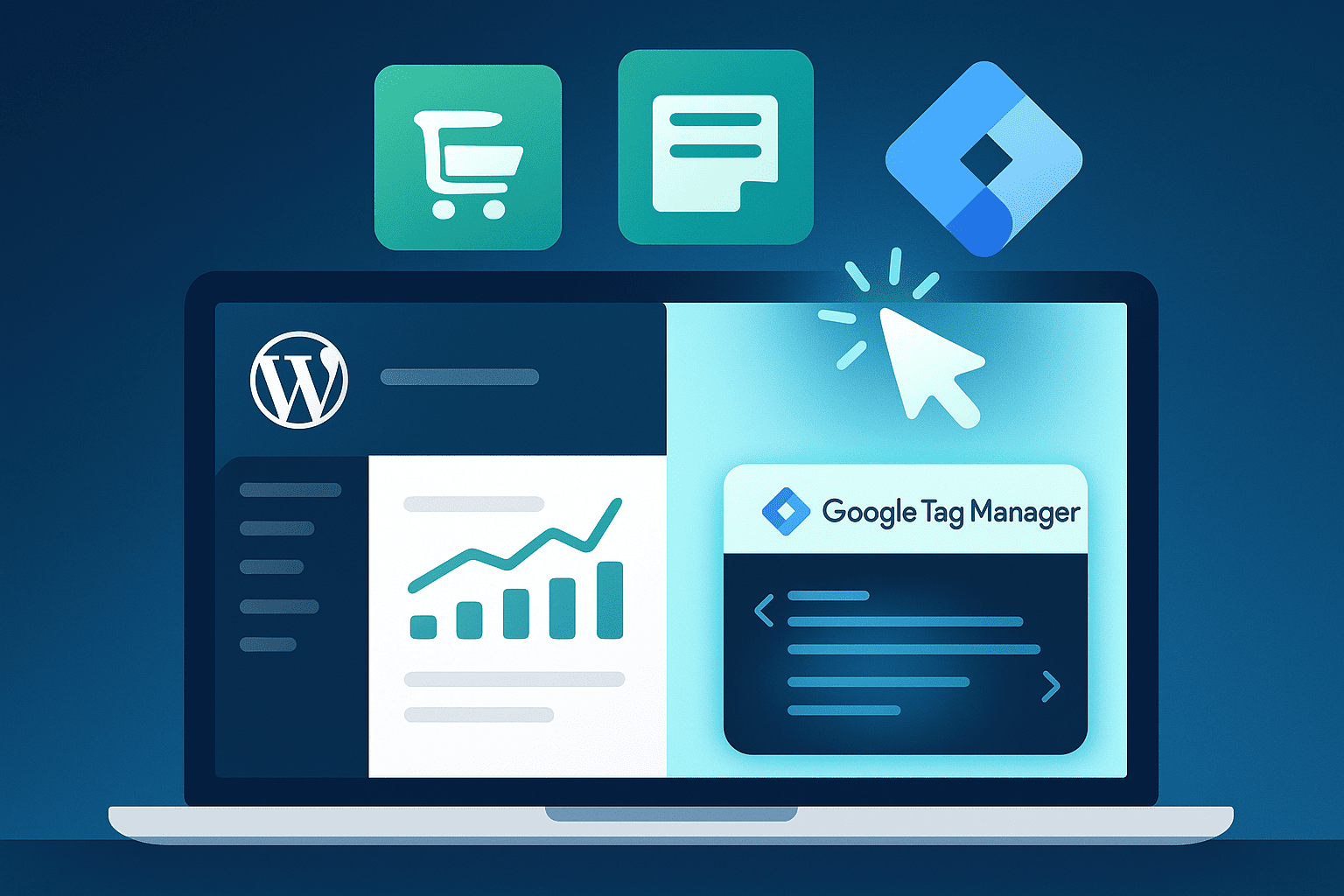Why Google Tag Manager is a Game-Changer for WordPress Sites
Running a WordPress site without Google Tag Manager is like running a shop without a proper checkout system — you might get by, but you’ll never truly know what’s happening. GTM changes that. It takes every piece of tracking code — for ads, analytics, forms, clicks, you name it — and puts them in one neat container you control from a single dashboard.
Before GTM, adding or updating tracking meant digging into your theme’s code, risking errors, and waiting on developers. Now, you install GTM once, and it works seamlessly through theme updates and redesigns. You can add new tags, test them before they go live, and keep your site running smoothly without touching the core files.
For marketers and agencies, this isn’t just convenience — it’s control. GTM keeps your tracking organized, adaptable, and future-proof, so your WordPress site stays as smart and flexible as the campaigns you run.
What Counts as a ‘Conversion’ on Your Website
A “conversion” sounds like one of those heavy marketing buzzwords, but really, it’s just the moment a visitor does what you wanted them to do. On a WordPress site, that could mean filling out a contact form, buying a product, signing up for a newsletter, downloading a guide — basically, any action that moves them closer to becoming a customer.
The key is that conversions aren’t one-size-fits-all. For an eCommerce store, it’s a completed checkout. For a service-based business, it might be booking a consultation. For a blog, it could be a newsletter sign-up. The important part is knowing which actions matter most to your goals, because those are the ones worth tracking.
Here’s where Google Tag Manager ties in beautifully — once you’ve defined what “success” looks like on your site, GTM can track it all without needing to hard-code anything into your theme. Whether your conversion is as big as a sale or as small as a button click, GTM makes sure you can measure it, analyze it, and improve on it.
When you know exactly what counts as a conversion for your site, you stop guessing and start making data-backed moves. And in the fast-moving online space, that’s how you go from “hoping it works” to “knowing it works.”
How Google Tag Manager Works (Without the Tech Headache)
Think of Google Tag Manager as a control room for all the tracking on your website. Normally, if you wanted to add a Facebook Pixel, Google Analytics code, or any other tracking script, you’d have to paste bits of code directly into your WordPress theme. Every update, redesign, or mistake meant going back in and doing it all over again.
GTM changes the game by giving you a single piece of code — called the container — that you install on your site once. Inside GTM’s dashboard, you then add “tags” (these are your tracking codes), set “triggers” (rules for when those tags should fire), and use “variables” (little helpers that pass extra details to your tags).
The best part? You do it all from one place, without touching your site’s code again. Want to track button clicks, form submissions, or purchases? Just set it up in GTM, test it with Preview Mode to make sure it works, and publish. No developer, no downtime, no stress.
In short, GTM works like a middleman between your website and your analytics or marketing tools — handling all the behind-the-scenes tracking so your WordPress site stays clean, fast, and easy to manage.
Installing Google Tag Manager on Your WordPress Website
Installing Google Tag Manager on your WordPress site is much simpler than most people think. In fact, you only have to do it once — and after that, you can add or change all your tracking codes without touching your website’s code again.
Here’s how it works. First, you sign up for a free account at the Google Tag Manager website. Once you create your account, Google will give you a small piece of code called the GTM container. This container is like a master key — it’s what connects your WordPress site to your GTM dashboard.
You need to place this container code in two spots on your website:
- One part goes inside your site’s <head> section (the top part of your page).
- The other part goes right after the opening <body> tag.
Now, if that sounds too technical, don’t worry. There are two easy ways to do it:
- Manually – If you’re comfortable editing your theme files, you can paste the code directly into the header and body sections of your site.
- Using a Plugin – If you want the easiest route, there are free WordPress plugins made just for adding GTM. With these, you simply paste your GTM ID into a settings box, and the plugin handles the rest.
Once you’ve installed the container, that’s it — you never need to touch your WordPress theme code for tracking again. All the tracking scripts (like Google Analytics, Facebook Pixel, or ad conversion codes) are now added directly inside the GTM dashboard, not on your site.
The best part? Even if you redesign your site, change your theme, or move things around, GTM will keep working in the background. It’s like setting up the wiring in your house — once it’s in place, you can add new appliances (tags) whenever you want, without ripping open the walls again.
So by spending just a few minutes setting it up now, you’re making your future tracking work 10x faster, cleaner, and way less stressful.
Setting Up Conversion Tracking in GTM
Once Google Tag Manager is installed on your WordPress site, it’s time to make it actually do something for you — and that’s where conversion tracking comes in.
A “conversion” is just the action you really care about on your site. It could be a customer buying a product, someone filling out your contact form, clicking a “Book Now” button, or signing up for your newsletter. These are the moments that tell you, “Hey, my website is actually working.”
With GTM, you can track these moments without ever touching your site’s code again. Inside your GTM dashboard, you create something called a Tag — this is the actual tracking code that will send data to your marketing tool (like Google Ads, Google Analytics, or Facebook). Then, you set up a Trigger — this is what tells GTM when to fire that tag. For example:
- When someone completes a purchase.
- When a visitor clicks your “Contact Us” button.
- When a form is successfully submitted.
It’s kind of like telling GTM: “If this happens, then run this tracking code.” You choose the action, GTM handles the rest.
Before you go live, you use Preview Mode — a built-in feature that lets you test everything to make sure the tag fires at the right moment. That way, you know your tracking works before real visitors even see it.
For WordPress users, this is a game-changer because you can track all your key actions without editing theme files or relying on a developer every time you want to measure something new. Whether you’re selling products, booking appointments, or collecting leads, GTM keeps your tracking fast, clean, and accurate — and that means you can focus on improving results instead of wrestling with code.
Testing Your Tags Like a Pro
Adding tags in GTM is only half the job — the real magic is making sure they work exactly the way you want before your visitors ever see them. That’s where Preview Mode becomes your best friend.
When you switch GTM into Preview Mode, it opens your site in a special testing view where you can click around and watch your tags fire in real time. You’ll see exactly which tags are triggered, when they’re triggered, and if anything isn’t working. It’s like getting a backstage pass to your own website’s tracking setup.
This step is crucial because even the smallest mistake — like a trigger firing on the wrong page or a tag not loading at all — can mean lost data. And if you’re running ad campaigns or measuring sales, that’s the kind of loss you can’t afford.
Once you’re happy with how everything works in Preview Mode, you simply publish your changes in GTM, and they go live instantly on your WordPress site. No waiting on developers, no risky edits to your theme — just fast, safe, and accurate tracking every single time.
With testing, you’re not just setting up tracking — you’re making sure every click, form, and sale you care about is recorded perfectly. And that’s how you go from “I think it’s working” to “I know it’s working.”
Pro Tips for Keeping Your GTM Organized
Google Tag Manager can make tracking feel effortless — but if you start adding tags without a plan, it can turn into a messy junk drawer pretty fast. The secret to keeping it under control is staying organized from day one.
Start by giving every tag, trigger, and variable a name that actually means something. Instead of “Tag 1” or “Form Trigger,” use names like “GA – Purchase Conversion” or “FB – Contact Form Submission.” That way, anyone looking at your GTM account instantly knows what each item does.
Next, take advantage of folders in GTM. Group related tags together — for example, all your Google Ads tags in one folder, all your Analytics tags in another. This makes it easier to find what you need, especially if you’re managing multiple campaigns.
Don’t forget about versions. Every time you make changes, GTM saves them as a new version. This means you can always roll back to an earlier setup if something goes wrong. It’s like having an “undo” button for your entire tracking system.
Finally, keep things lean. Delete old tags you no longer use and review your setup regularly. The cleaner your GTM workspace, the easier it is to manage and scale your tracking as your WordPress site grows.
When you stay organized, GTM isn’t just a tool — it becomes a streamlined, reliable system that works with you, not against you. And for a busy marketer or agency, that’s the difference between tracking chaos and tracking confidence.
How GTM + WordPress Themes Give You a Marketing Edge
Think of Google Tag Manager (GTM) and WordPress themes as your marketing dream team. GTM lets you track, test, and tweak every campaign without touching a single line of messy code. A well-optimized WordPress theme gives you the speed, design, and user experience your visitors actually stick around for.
Put them together, and you’re not just running a website—you’re running a marketing machine. You can launch tracking for ads, heatmaps, or conversions in minutes, while your theme keeps everything fast, clean, and mobile-friendly. The result? Smarter data, better targeting, and a website that actually works for you, not the other way around.
If you want campaigns that hit harder and websites that convert better, GTM + a powerful WordPress theme is your shortcut.
Final Checklist Before You Start Tracking
Before you make your tracking live with Google Tag Manager on your WordPress site, take a quick minute to check these things:
- GTM Code Is Installed Right: Make sure the Google Tag Manager code is added properly to your site, either in your theme or with a plugin. If this isn’t done right, tracking won’t work.
- Tags and Triggers Have Clear Names: Name your tags and triggers so it’s easy to know what each one does, like “Contact Form Submit” instead of “Tag 1.” This helps you keep things organized.
- Triggers Match the Actions You Want to Track: Double-check that your triggers only fire when the right things happen—like clicking a button or making a purchase. You want accurate tracking, no guesswork.
- Test Your Setup Using Preview Mode: Use the Preview Mode in GTM to test and see if your tags fire exactly when they should before going live. Fix anything that’s off.
- Remove Any Old or Unused Tags: Delete tags you no longer need to keep your GTM clean and easy to manage.
- Save and Publish Your Changes: When everything looks good, publish your setup and save a version so you can go back if needed.
Once you’ve done this, your tracking will work smoothly, giving you the real info you need to grow your WordPress site with confidence.