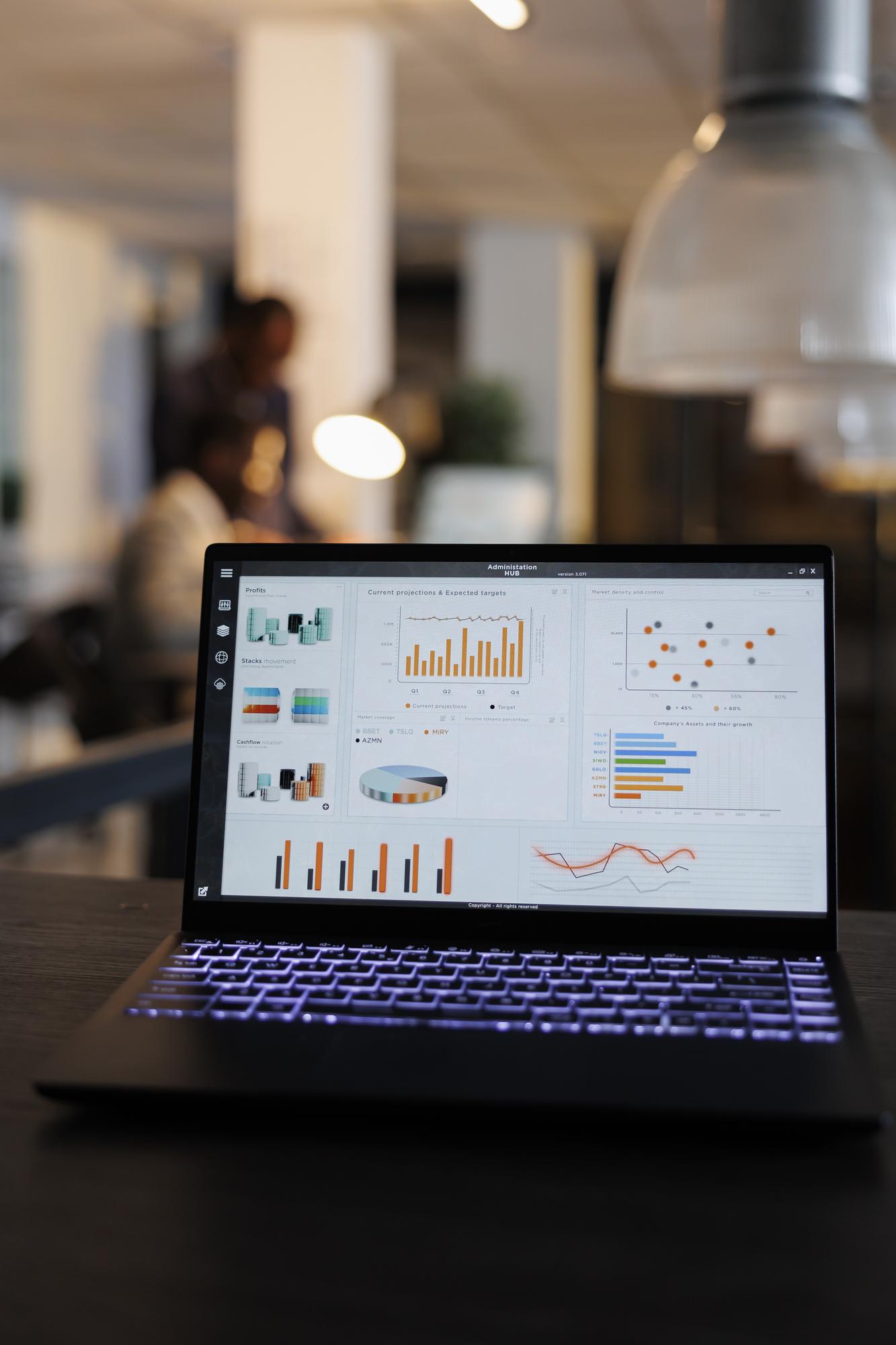What Is Google Analytics (And Why You Need It)?
Google Analytics is like a backstage pass to your website. It shows you who’s visiting, how they got there, and what they’re doing. Instead of guessing whether your website is working, you get real data to make smarter decisions.
Here’s why it’s a game-changer:
- Know your audience – See where your visitors are from, what devices they use, and when they’re most active.
- Track how people find you – Whether it’s through Google search, social media, or other sites, you’ll know exactly what’s driving traffic.
- Understand user behavior – Discover which pages people love, where they lose interest, and if they’re completing important actions like signing up or making a purchase.
Why does this matter? Because better data means better decisions. If a page isn’t performing well, you’ll know it needs a tweak. If a marketing campaign is bringing in loads of traffic, you can double down on it.
Without Google Analytics, you’re in the dark. With it, you get the insights you need to grow your website—and it’s completely free to use.
How to Set Up a Google Analytics Account
Setting up a Google Analytics account is easier than it sounds—and it’s one of the smartest moves you can make for your website. It gives you a clear picture of who’s visiting, what they’re doing, and how you can make their experience even better. The best part? It’s free and takes just a few minutes to get started.
To begin, head over to analytics.google.com and sign in using your Google account. If you don’t already have one, creating it is quick and simple. Once you’re in, click on “Start measuring”—this is where you’ll officially set up your Google Analytics account.
Next, you’ll be asked for some basic details. Enter a name for your account—this could be your business name or website name—whatever makes the most sense to you. After that, you’ll need to add your website information, like the site name, URL, industry category, and your time zone.
Once that’s done, Google will give you a unique tracking code. This code is the key to connecting your site with Google Analytics. If you’re using WordPress, adding the code is super easy. You can either paste it into your website’s header section or use a plugin like Site Kit by Google to handle the technical stuff for you.
And that’s it! Once the code is installed, Google starts tracking your website traffic. It might take a few hours for data to show up, but when it does, you’ll have a powerful tool to monitor visitor behavior, track your most popular pages, and make smarter decisions to grow your site.
Setting it up is a small step—but the insights you gain can make a big difference.
Preparing Your WordPress Site for Google Analytics
Before you dive into Google Analytics, it’s important to get your WordPress site ready. The good news? It’s quick and simple, and once it’s set up, you’ll be able to track everything from visitor behavior to which pages are performing best.
First, make sure you have full access to your WordPress dashboard. You’ll also need a Google account—if you don’t have one yet, creating one takes just a minute. With those in place, you’re already halfway there.
The next step is to connect Google Analytics to your site. The easiest way to do this is by using a plugin. Site Kit by Google is a popular, beginner-friendly option that walks you through the entire process. Once installed, it links your WordPress site to your Google Analytics account without needing to touch any code.
If you prefer a manual setup, Google provides a unique tracking code when you create your Analytics account. Simply copy that code and paste it into your site’s header section. Most WordPress themes have a dedicated spot for adding tracking scripts, or you can use a plugin to insert it seamlessly.
Once the connection is made, Google Analytics starts working in the background—collecting data, tracking visitors, and giving you valuable insights about how people interact with your site. With just a few steps, you’ll unlock powerful data that can help you make smarter decisions and improve your website’s performance.
Installing Google Analytics Using a Plugin (Recommended for Beginners)
If you’re new to Google Analytics, using a plugin is the easiest and fastest way to get started. It saves you from dealing with code while still giving you full access to powerful insights about your website’s traffic.
One of the best options is Site Kit by Google. It’s free, beginner-friendly, and integrates seamlessly with your WordPress site. Once installed, it connects your website to Google Analytics and gives you real-time data right inside your WordPress dashboard.
To get started, go to your WordPress dashboard and head to Plugins > Add New. Search for Site Kit by Google, install it, and click Activate. The plugin will guide you through a simple setup process—just follow the steps, sign in with your Google account, and give the necessary permissions. Within minutes, your site will be linked to Google Analytics.
Once everything is set up, you can start tracking important metrics like how many people visit your site, which pages they spend the most time on, and where your traffic is coming from. This data helps you understand your audience better and make informed decisions to improve your website’s performance.
Using a plugin takes the guesswork out of connecting Google Analytics—no coding required, just clear insights at your fingertips.
Adding Google Analytics Code Manually (For Advanced Users)
If you’re comfortable working with code and prefer a hands-on approach, you can add Google Analytics to your WordPress site manually. This method gives you more control and avoids relying on third-party plugins.
First, sign in to your Google Analytics account and set up a new property for your website if you haven’t already. Once that’s done, you’ll get a tracking code—this is what connects your site to Google Analytics.
Now, head to your WordPress dashboard. Go to Appearance > Theme File Editor, and open the header.php file. You’ll want to paste the tracking code right before the closing </head> tag. This ensures the code loads on every page of your site.
After adding the code, save the changes and clear any cache if you’re using a caching plugin. To check if it’s working, go back to your Google Analytics dashboard and look for real-time traffic data. Visit your website in another tab, and you should see your visit show up almost immediately.
While this method requires a bit of technical work, it keeps your site lightweight and gives you direct control over the tracking setup. Plus, once it’s added, you’re ready to monitor visitor behavior, track conversions, and use the insights to optimize your website.
How to Verify Google Analytics Is Working
Once you’ve set up Google Analytics, it’s important to make sure it’s working properly. After all, you want to be sure you’re tracking the right data from your visitors. The good news? It’s easy to verify if everything is set up correctly.
Start by logging into your Google Analytics account. From the dashboard, select the property you just created for your website. Now, head to the Reports section and click on Real-Time. This feature lets you see live visitor activity on your site.
To test it, open your website in a new tab (or even on your phone) and browse a couple of pages. Within a few seconds, you should see your visit appear in the real-time report. If you do, congratulations—Google Analytics is working!
If you don’t see any activity, don’t worry. Double-check that the tracking code is properly installed. If you’re using a plugin, ensure it’s activated and linked to the correct Google Analytics account. Also, clear any website cache if you’re using a caching plugin, as cached pages might delay tracking.
Once you’ve confirmed everything is working, you’re ready to start collecting valuable insights about your audience. This data helps you understand how people interact with your site—giving you the tools to optimize and grow your online presence.
Understanding Your Google Analytics Dashboard
When you first open your Google Analytics dashboard, it can feel a bit overwhelming—but don’t worry. Once you know what to look for, it’s a powerful tool to understand your website’s performance.
At the heart of the dashboard are key insights about your visitors. You’ll find information like how many people visit your site, where they come from, and what they do while they’re there. It’s like having a window into your audience’s behavior.
One of the most useful sections is Reports. This is where you’ll find a breakdown of your website’s traffic. You can see how many people are visiting, how long they stay, and which pages are the most popular.
Curious about where your audience is coming from? The Acquisition tab tells you whether visitors found you through search engines, social media, or direct links. This helps you understand which channels bring the most traffic—and where to focus your efforts.
Another valuable section is Engagement. Here, you can track how people interact with your content. Are they reading multiple pages? Are they leaving too quickly? This data helps you figure out what’s working and where you might need to make improvements.
And if you want to dive deeper, Real-Time shows who’s on your site right now. It’s a handy way to check if your tracking is working and to monitor traffic during special events or campaigns.
The more familiar you get with the dashboard, the more insights you’ll uncover. These insights can guide your decisions—helping you fine-tune your website and grow your audience effectively.
Tips to Get the Most Out of Google Analytics
Google Analytics is more than just numbers—it’s a powerful tool to understand your audience and improve your website. But to truly get the most out of it, you need to know how to use the data effectively. Here are some simple yet practical tips to help you make the most of your Google Analytics account.
- Set Clear Goals
Before diving into the data, think about what you want to achieve. Do you want more visitors? Better engagement? More sales? Google Analytics lets you set up specific goals—like tracking when someone makes a purchase, signs up for a newsletter, or spends a certain amount of time on your site. This way, you’re not just looking at numbers—you’re measuring progress. - Focus on the Right Metrics
It’s easy to get lost in all the data. Instead of trying to track everything, focus on the metrics that matter most to your business. For example, keep an eye on traffic sources (where your visitors are coming from), bounce rate (how quickly people leave your site), and conversion rate (how many visitors take action). These insights tell you what’s working—and where you can improve. - Use Custom Reports
The standard reports in Google Analytics are helpful, but creating custom reports gives you even deeper insights. You can tailor these to track the exact data you care about. For example, you might want a report that shows which blog posts drive the most leads or which products get the most views. - Track Events for Deeper Insights
Not every important action on your site is a simple page view. With event tracking, you can monitor things like video plays, button clicks, or downloads. This helps you understand how people interact with your content beyond just visiting pages. - Check Regularly (But Not Obsessively)
Google Analytics is a goldmine of information, but you don’t need to check it every hour. Set a routine—whether it’s weekly or monthly—to review your key metrics. This helps you spot trends, measure your progress, and make informed decisions without getting overwhelmed.
When you use Google Analytics the right way, it’s more than just data—it’s a guide to help you grow your website, connect with your audience, and reach your goals.
Conclusion
Installing Google Analytics on your WordPress site is a crucial step toward understanding your audience and improving your website’s performance. With accurate data at your fingertips, you can track where your visitors come from, how they interact with your content, and identify areas that need improvement.
Whether you choose to use a plugin for a quick setup or manually add the tracking code for greater control, the insights you gain are invaluable. Regularly reviewing key metrics—such as traffic sources, user behavior, and conversions—allows you to make informed decisions that drive growth.
By taking the time to set up and understand Google Analytics, you’re equipping yourself with the tools to optimize your website, improve user experience, and achieve your business goals. With the right approach, these insights can guide your strategy and help you make data-backed decisions that truly make a difference.